
Making our banking services accessible to you
Our commitment
It’s essential that our website users feel welcome and that the information and resources on this website are accessible to all users. To help all our visitors, we develop and test this website according to the Web Content and Accessibility Guidelines (also known as WCAG). These guidelines explain how to make websites accessible on any device to people with assistive needs, such as:
- Visual impairments, including people who are blind, partially sighted, and colour blind
- Hearing impairments, including deaf people and people who are hard of hearing
- Mobility impairments, including people with restricted movement that prevents their use of a mouse or keyboard
- Cognitive impairments, including people who are Dyslexic, on the Autistic Spectrum, and people who have learning difficulties
Unity Trust Bank uses version 2.1 of the guidelines. We test this website against level AA, which is the level most organisations worldwide strive to meet.
Compatibility with your browser
We have tested the web pages with the following browsers:
- Microsoft Edge
- Firefox (macOS & Windows 10)
- Safari (macOS & iOS)
- Google Chrome (macOS, Windows 10, iOS & Android)
However, if you have difficulty reading our website on your screen, you may be able to change the settings on your browser to help improve the visibility. Below are some useful options:
Making the text size easier to read
You can enlarge or reduce the size of text to suit you, in one of three ways:
- Press the CTRL button (or press CMD on a Mac) together with the + button to increase the size of the page. To decrease it, use the CTRL button (CMD on Macs) together with the – button. On Macs, press CMD + 0 to reset the screen to standard size.
- If your mouse has a wheel on it, press the CTRL button (or press CMD on a Mac) and, at the same time, push the wheel forward to increase the size of the page or to decrease it use the CTRL button (or press CMD on a Mac) and, at the same time, scroll the wheel backwards.
- If you use Internet Explorer, use the drop-down menu, which appears in the bottom right corner of the browser to zoom in and out of the page.
Adjusting web pages to work better for you
You can change the appearance of pages to make them easier to read, as follows:
Windows
- Chrome: In the top right corner, select ‘More’ (three dots), select ‘Settings’, then select ‘Appearance’.
- Microsoft Edge: go to ‘Tools’ on the top menu bar, select ‘Internet Options’, and click on the ‘Accessibility’ button towards the bottom of the page. Click on the top three boxes in the pop-up window.
macOS
- Chrome: In the top right corner, select ‘More’ (three dots), select ‘Settings’, then select ‘Appearance’. (keyboard shortcut: ‘command + ,’)
- Safari: go to the ‘Safari’ menu, select ‘Preferences’ and then ‘Advanced’. You can attach your own ‘style sheet’ here to make e.g. all text a particular colour
- Other browsers: check the browser’s ‘Help’ to find out how to change the style sheet.
Keeping your Internet Banking payments secure
Unity Trust Bank uses Strong Customer Authentication (SCA) to increase the security of online payments which means you may need to respond to an automated phone call when using our Internet Banking.
If you are deaf, hearing impaired, or have difficulty responding to this call, you can register with us to receive a text message to complete the authentication process.
If you would like to register for this SMS authentication service, please email us at us@unity.co.uk or call us on 0345 140 1000.
Help us improve our accessibility
We want to ensure banking with Unity is as straightforward as possible. Please let us know if you require any changes or adjustments to help make your experience easier. For example, if you would prefer statements in Braille or large print, or by screen reader compatible PDF, we can work to accommodate your needs.
If you have any difficulty accessing our site and require further help, or you have suggestions which would help to improve accessibility, please email us at Brand&Proposition@unity.co.uk.

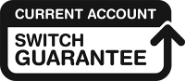
It’s simple, secure and stress-free to switch to us
If you’re ready to switch your Business Current Account to Unity Trust Bank, we’ll make sure it happens like clockwork. It’s guaranteed to take 7 working days, it’s free, and it’s all taken care of by the Current Account Switch Service.